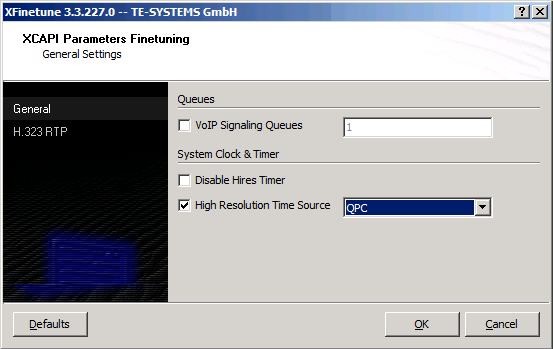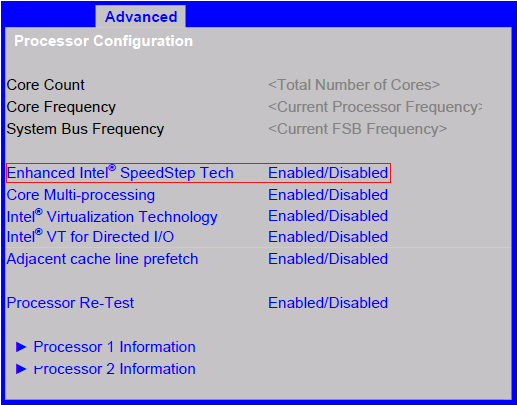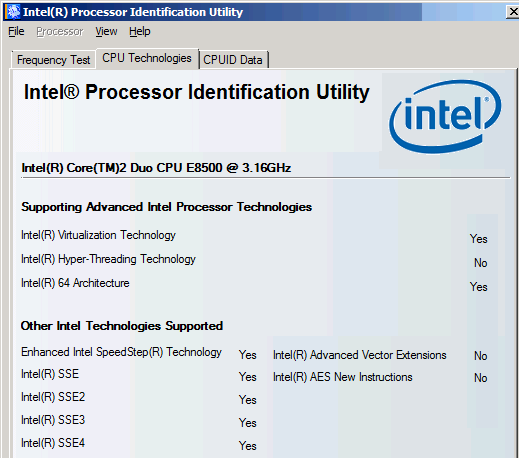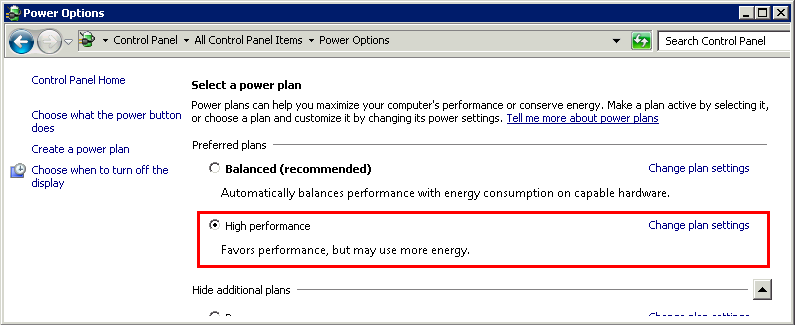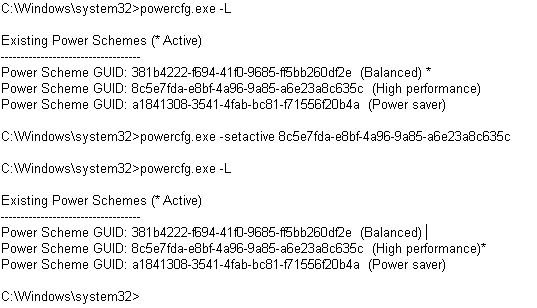|
The company Te-System, manufacturer of the XCAPI, strongly recommends following configuration of the virtual machines. In the event of a fault, eg in the case of connection interrupts during transmission, no support is provided if subsequent configurations have not been carried out.
The original document of the company TE-Systems can be requested in ixi-UMS Support.
IntroductionThis document is intended to support you during the configuration of the XCAPI in a Microsoft Hyper-V environment. For this we are going to adjust the energy options and the clock source of the Microsoft Hyper-V for sufficient timing behaviour, assuring an operation without disruptions which are commonly based on wrong CPU clocking between several guest operating systems and the host. Please note that it is essential testing the Microsoft Hyper-V and VoIP environment for sufficient resource and real-time behaviour. For some extended information on installation procedures regarding the Microsoft Hyper-V and the virtual machines please refer to the respective manuals. A short installation manual for the XCAPI is available at XCAPI Website.
Improving Real-time PerformanceUp to a certain degree, the XCAPI can cope with time shifts in the virtual machine which is a general problem when a virtual machine does not have sufficient CPU time due to other time-consuming processes on the host. Without this adjustment, real-time applications like Softfax are not feasible because of gaps in the audio stream which can lead to aborted fax transmissions.
Power OptionsAdditionally you might have to disable any Power Options within the Windows host and client. Referring to this, please review also the BIOS settings.
|
Version 7