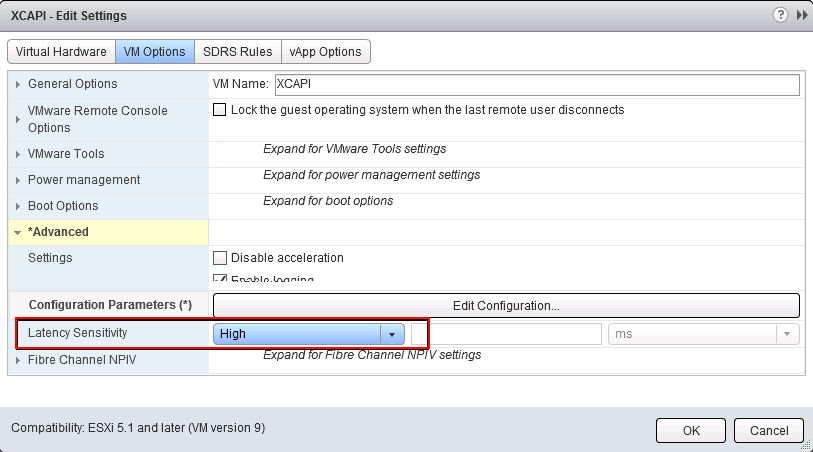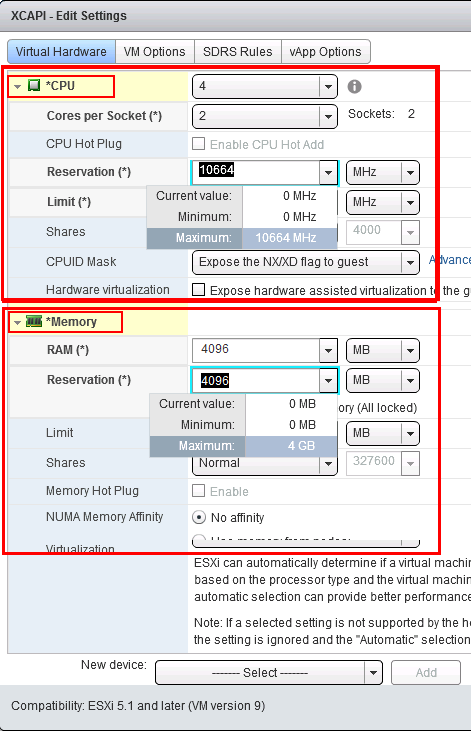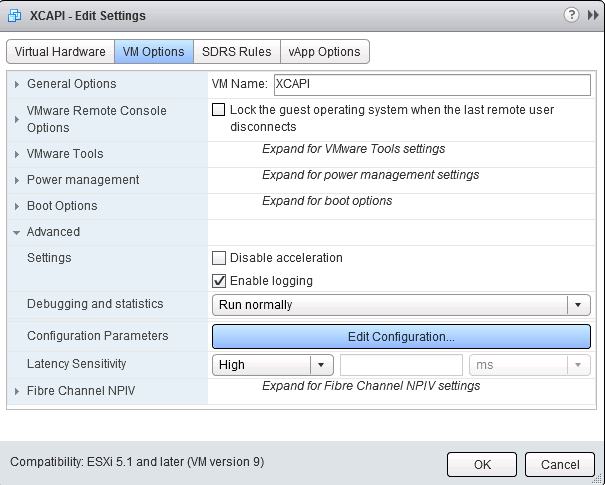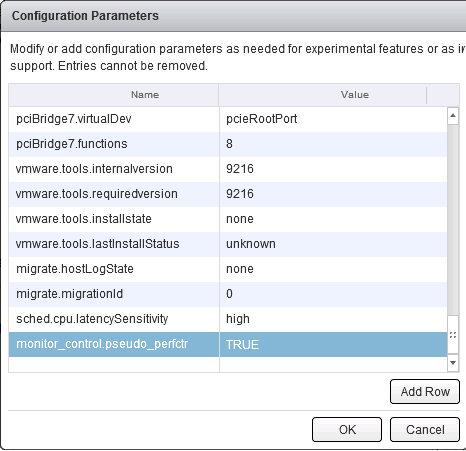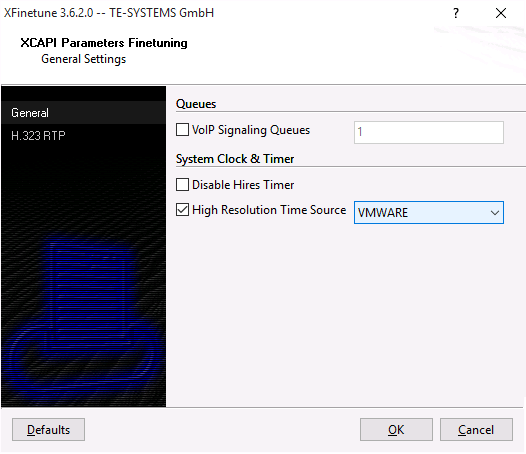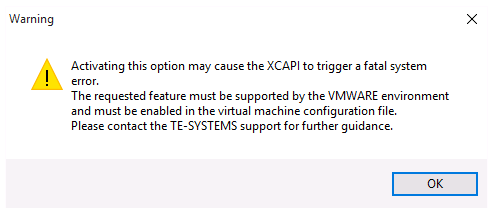VMWare ESXi
|
The company Te-System, manufacturer of the XCAPI, strongly recommends following configuration of the virtual machines. In the event of a fault, eg in the case of connection interrupts during transmission, no support is provided if subsequent configurations have not been carried out.
The original document of the company TE-Systems can be requested in ixi-UMS Support.
IntroductionThis document is intended to support you with the configuration of the VMware ESXi Server version 5.5 for optimal XCAPI interoperability. In this guide, we are going to adjust the resource management of the VMware ESXi Server for sufficient system resources that will be assigned exclusively to XCAPI, assuring an operation without the disruptions that are common when sharing hardware resources between several guest operating systems. At this point, we suppose that the hardware the VMware ESXi Server is running on and the software installations, particularly the VMware ESXi Server itself and the guest operating systems, are already installed properly. Here the vSphere client is used for configuring the VMware ESXi Server that has to be installed separately on a workstation, assuring access to the VMware ESXi Server.
For some extended information on installation procedures regarding the VMware ESXi Server and the virtual machines, please refer to the respective manuals.
Note: Using the latest VMware ESXi server version, at least version 5.5, is recommended.
Requirements for VMware environmentsTransmitting facsimile data in real-time requires the activation of the Pseudo Performance Counters for VMware and XCAPI.
Please note that VMware Snapshots significantly impact the performance and thus interfere the real-time behavior of the media stream within a virtual environment. For this reason VMware point-out that Snapshots shouldn’t run in production on a permanent basis for virtual machines. Thus it’s necessarily required that Snapshots won’t be used on the guest systems.
For more details please review the VMware knowledge base entry http://kb.vmware.com/kb/1009402. Please review the knowledge base entry http://kb.vmware.com/kb/1008360 for additional information about VMware performance.
Please take note of the following requirements for VMware environments: ·No VMware Snapshots utilization. ·Enabling the VMware performance counter for real-time based applications and protocols. ·Disabling of the Power Management in the host Bios and vSphere.
Further information, especially in the case of high channel and fax usage, are given in the following documents: • Deploying Extremely Latency-Sensitive Applications in VMware vSphere® 5.5 • Best Practices for Performance Tuning of Latency-Sensitive Workloads in vSphere® VMs • Performance Best Practices for VMware vSphere® 6.0 • Power Management and Performance in VMware vSphere® 5.1 and 5.5
Configuring VMware ESXi ServerThis guide describes the configuration of the VMware ESXi Server using the vSphere client. We suppose that up to now, the configuration of the VMware ESXi Server was limited to the installation of virtual guest operating systems on the server.
XCAPI LicenseThe license key is amongst other things bound to unique MAC addresses of a network interface. This does not apply to virtual machines as the Mac address can be easily manipulated and thereby this would make an XCAPI license invalid. Please avoid Mac address manipulation in any circumstances after requesting a XCAPI license.
Please bear in mind that this also includes virtual machines movements. At this juncture you will be asked to choose a new Identifier at the first reboot. Without exception you have to select the option Keep its old identifier. For ESXi server requests about Did you move this virtual machine, or did you copy it? has always to be confirmed with I moved it. When generating a new identifier by means of Create, the Mac address of the virtual machine will be changed and thus the XCAPI license will become invalid.
You can avoid such issues in advance by allocating a fixed Mac address for the virtual machine before installing the XCAPI. The Mac address must be set to 00:50:56:XX:YY:ZZ (http://kb.vmware.com/kb/507). The variables XX, YY and ZZ can be valued with: XX : 00h–3F h, Y Y : 00h–F F h, ZZ : 00h–F F h.
If the virtual machine will be moved after XCAPI installation, the MAC address can be reverted to the manually defined value afterwards for appropriate use of the original XCAPI license, presuming an untouched virtual machine.
CPU, Memory, Latency SensitivityWhen using VMware 5.x, the latency sensitivity in the virtual machine properties - Advanced must be set to High.
Improving Real-Time PerformanceUp to a certain degree, the XCAPI can cope with time shifts in the virtual machine which is a general problem when a virtual machine does not have sufficient CPU time due to other time-consuming processes on the host. Without this adjustment, real-time applications like Softfax are not feasible because of gaps in the audio stream which can lead to aborted fax transmission.
Pseudo Performance Counter for VMware ESXi ServersFor setting up the pseudo performance counter for an ESXi server, you need to stop the VM with the running XCAPI and open the property configuration dialog. Beneath the Advanced settings, please open the Configuration Parameters dialog.
|
Version 7