Record individual Announcement
|
If you are allowed to record an individual welcome message, you can enter your own announcement for each of the 6 profiles. You can record
Please note: If you set up "call forwarding", this option is offered to the caller. In this case you should record a description text for the destination.
By clicking on the button
Creating a greeting via TTSEnter the text of your greeting in the text field. After saving the entry the button After the creation you can listen to the greeting via the button.
Note: A possibly required description text for call forwarding cannot be created via TTS. Record announcementTo record the greeting via the telephone click on the button If the
If you click on "Start recording", ixi-UMS Voice-Mail Server will call you after a short time and you can speak your announcement. Stop recording by pressing the * key on the phone.
Use existing announcementWith the button Please read the notes under Important Notes
|
Version 7
 and play back
and play back  the greetings via your
the greetings via your  a Wav file with your greeting to ixi-UMS Voice-Mail Server or save it
a Wav file with your greeting to ixi-UMS Voice-Mail Server or save it  on your PC, delete
on your PC, delete  the greeting file or convert the entered text into a greeting using "Text-to-Speech".
the greeting file or convert the entered text into a greeting using "Text-to-Speech". in the text field you can enter your announcement text. That way you can always see, which announcement you recorded for which profile. Select the profile you want to edit and store the greeting in one of the ways shown below. After that you can
in the text field you can enter your announcement text. That way you can always see, which announcement you recorded for which profile. Select the profile you want to edit and store the greeting in one of the ways shown below. After that you can  for creating the greeting via TTS becomes active. Click on the button to have the greeting created. Depending on the length of the greeting this process may take a few seconds.
for creating the greeting via TTS becomes active. Click on the button to have the greeting created. Depending on the length of the greeting this process may take a few seconds.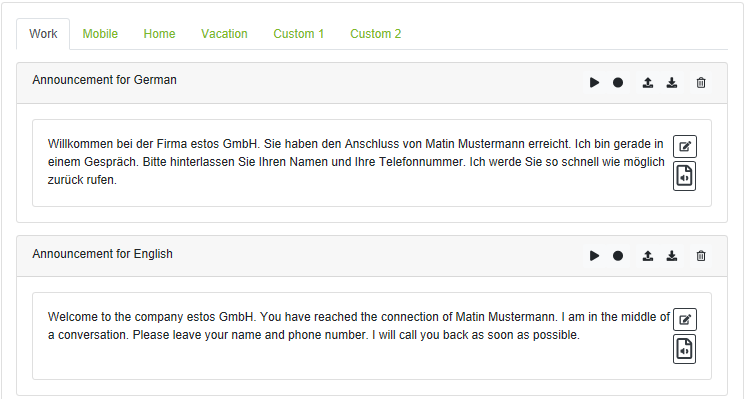
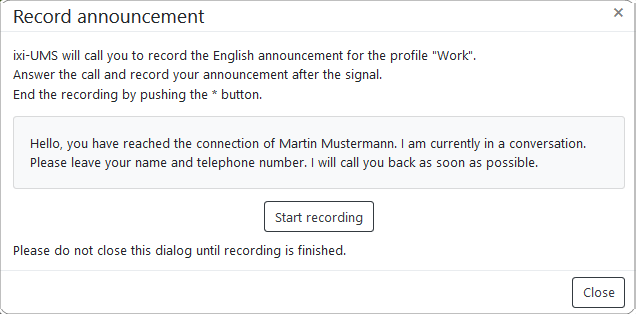
 you can load an existing announcement as a wav file into your ixi-UMS Voice-Mailbox.
you can load an existing announcement as a wav file into your ixi-UMS Voice-Mailbox.