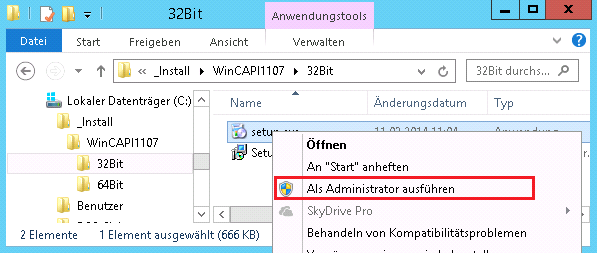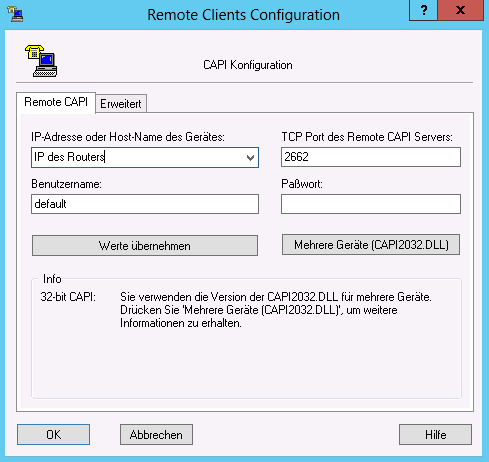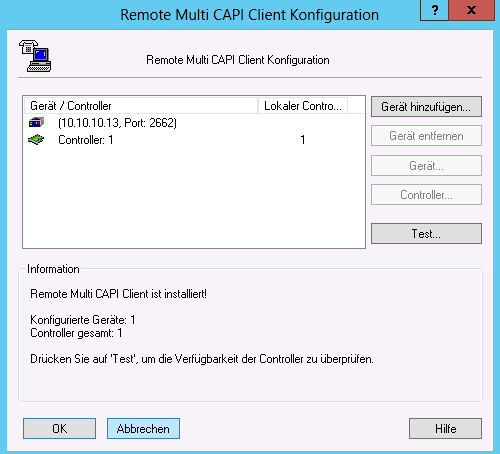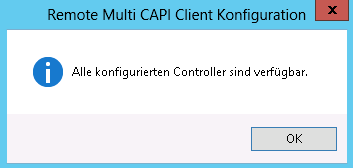Installation and Configuration Remote-CAPI
|
On the ixi-UMS Business-Server must be installed .NET Framework 3.5. The installation file of „Remote-CAPI for MS-WINDOWS“ (at least version 1.1.7 from 07.2015 ) from „bintec elmeg“ must be stored on the ixi-UMS Business server. The ixi-UMS Software can be installed bevor or after the LANCAPI.
Note: The ixi-UMS Business Software is an 32bit-application. Therfore the installation of 32bit CAPI is required – independent of the version of the operating system. The set-up for 64 bits instal normally 32 bits CAPI. dll automatically with.
Please note: the Configuration of the LANCAPI is only in german available ! If you are installing or updating the LAN Capi after the ixi-UMS software, you must first terminate the ixi-UMS Kernel service
In this window the IP address of the be.IP Plus is indicated you as "Gerät/Contoller" and under it the active controller.
Confirm all Tabs and restart the server. For the next steps you can login via RDP session. But note: alway login with the ixi-UMS installation account !!
|
Version 7