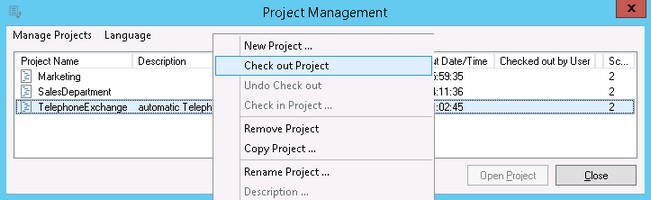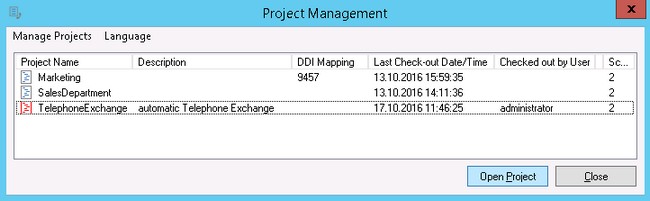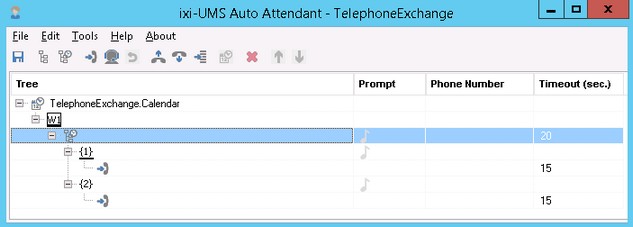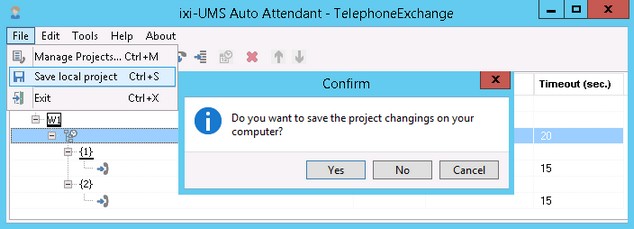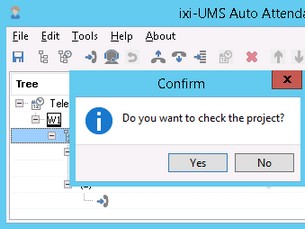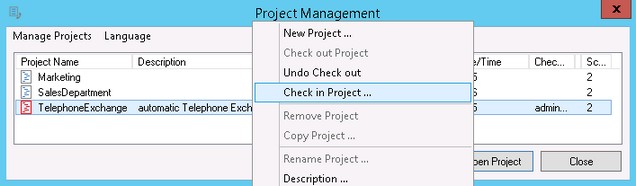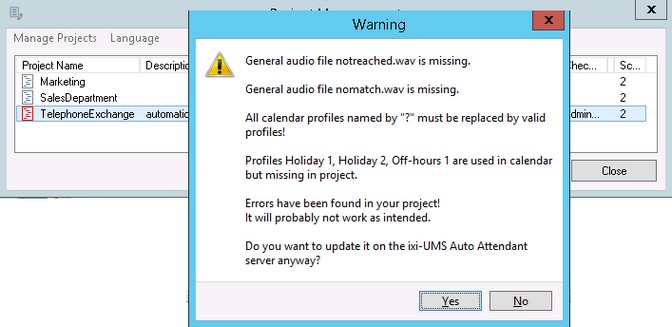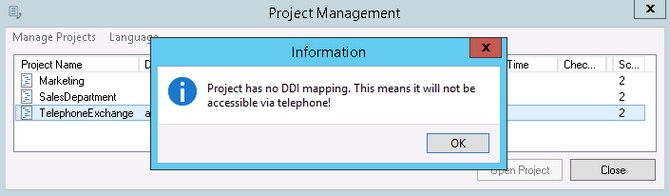Check out/Open/Check in
|
In order to process a project, it always has to be "checked out". Mark the project you want to process and select "Check out Project" in the menu.
The project is copied to from the server to your computer and then is displayed in red.
Click on "Open Project" in order to be able to process the project. The Project Management is closed and the project is displayed. You now can create the project and record prompts.
If required, you can save the script with the changes LOCALLY on your computer by clicking on the disk symbol. The changes are only activated when the project is "checked in" again.
In order to leave the project, select the menu item "Project Management" at File. If not all the changes have been saved LOCALLY yet, you are now asked to do so.
If you do not save, the changes are lost and the project is in the original stand when reopening it. The changes are not yet actualized in the server!
The project is closed and the Project Management is displayed, no matter whether errors had been detected during the check.
Now you can check in the project and therewith make it available on the server.
Another error checking is executed. If the project is not complete yet, you must confirm the "check in" again.
A waring might be displayed that the project has no DDI mapping.
|
Version ixi-UMS_Enterprise_6.70