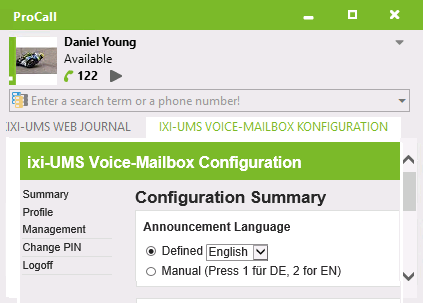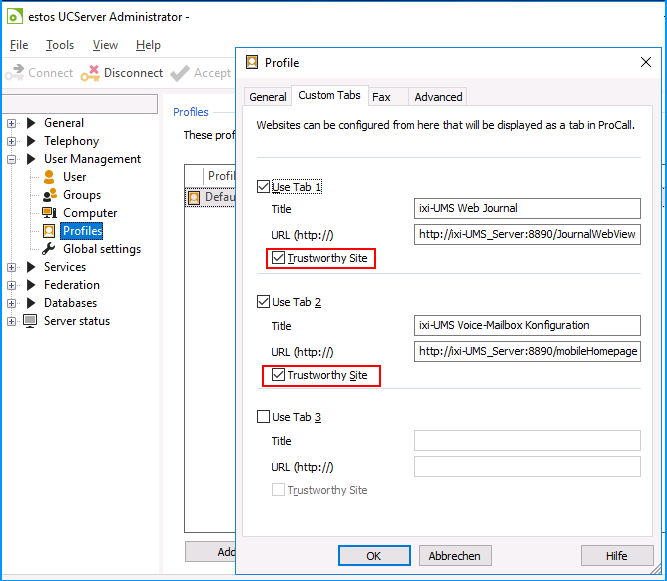Configure ixi-UMS Webseiten
|
Depending on the installed IXI-UMS Software components the user can use some IXI-UMS Websites.
Requirements: Microsoft Internet Explorer 10 or higher Mozilla Firefox 39 or higher
If these sides are made available to the users, some settings / options are to be considered:
ixi-UMS Web JorunalThe user can only see their own entries. Please note the settings to the phone numbers and attributes.
By default only the ixi-UMS Business Reports (with send/not send informations) are stored in the Journal - not the message ! The archiving must be aktivate to stored incomming and outgoing UMS-messages. In this case, note that all ixi-UMS messages from the ixi-UMS Business server are stored locally in the file system.
The user can open the Website via Browser: http://<IP-Adress of ixi-UMS Business Server:8890/JournalWebView/Login optional: https://<IP-Adress of ixi-UMS BusinessServer>:443/JournalWebView/Login
ixi-UMS Voice-Mailbox ConfigurationThe options available to the user must be defined in the ixi-UMS Business Server under "Global User Settings".
The user can open the Website via Browser: http://<IP-Adress of ixi-UMS Business Server:8890/mobileHomepage/Start optional: https://<IP-Adress of ixi-UMS Business Server:8890/mobileHomepage/Start
The entire URL is sent in the Welcome-mail with the first phone call to the user
IXI-UMS Webseiten in estos ProCallThe ixi-UMS Business web pages can be made available to the users as a "Custom of tab. " in the ProCall.
Open the UCServer Administrator. Open the Profile in menue "User Management - Profiles"
Put down the URL of the desired ixi-UMS Business web page on the configuration.
Note: In conjunction with ProCall 6 Enterprise and shared user management in the Active Directory, logon to the ixi-UMS Business Web pages can be done via "Single-Sign-On". To be able to use the shared login the UCServer must be entered in the ixi-UMS Business and the "Trusteworthy Site" must be activated in the Custom tabs.
The ixi-UMS Business server communicates with the estos UCServer via the standard ports 7224 and 7225 (for HTTPS) of the UCServer.
|
Version ixi-UMS_6_Business_SR3