Upgrade
Preliminary notes
If you use a UCServer 4 and upgrade to Version 5, changes to the settings can be applied automatically. The same is valid by upgrading from the CtiServer 3 towards UCServer 4. Depending on whether you install the UCServer on the same computer or install a new system, the settings can be applied automatically or manually. The automatic process is described here, in which you run the UCServer setup on the computer on which the CtiServer is already installed. No precautions need to be taken in CtiServer for the upgrade. In case you install the UCServer on a new computer, please first update the CtiServer to the latest available version. Start the Admin and export the users, groups and computer configuration via File Data export. This file can be imported after the installation of the UCServer from the administrator via File Data import.
In the course of the upgrade, certain configuration settings are adapted for the new version. The configuration of the users, groups and computers is afterwards not readable anymore with an old version. It's therefore recommended to save the configuration settings before the upgrade, no matter which upgrade is employed.
Procedure
The following diagram illustrates the procedure during the upgrade in relation to an existing CtiServer system, the installation location and the user administration.
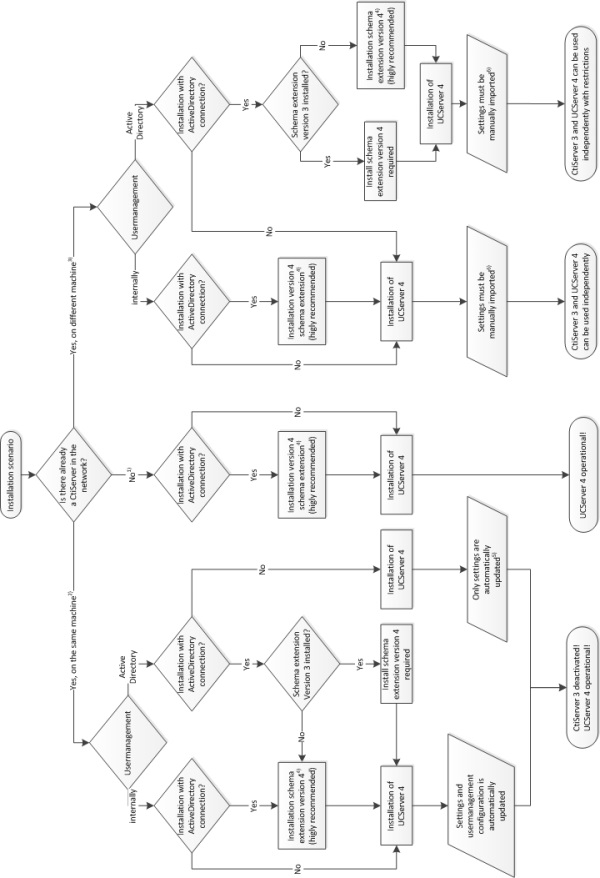
| 1 | For a new installation no special precautions have to be taken. |
| 2 | If you would like to install the UCServer on the same computer as the CtiServer, you're automatically guided through the installation by an upgrade wizard. The wizard updates all configuration settings. Afterwards you need to update the clients but when you use the internal update service it happens automatically. In the case of an upgrade, the CtiServer is not removed but the service is deactivated. |
| 3 | If you have several servers on your network, you have the opportunity to evaluate the new software and/or migrate users (groups) gradually. |
| 4 | It is highly recommended to save the UCServer settings in extended schema attributes, if ActiveDirectory is used. If you decide against the installation of an extended schema, all configuration settings will be saved in a normally unused LDAP standard field. This can lead to problems with other applications! The LDAP field used by the UCServer is called: extensionName |

|
Integrated user administration In case of an installation with intergrated user administration without applying the settings, all users, groups and computers must be set up new. |

|
Active Directory® If Active Directory® is used as the user administration, all settings to users, groups and computers become incompatible for earlier versions. After the upgrade, these settings cannot be used anymore by the previous version! If you have extended the schema of your ActiveDirectory in connection with the CtiServer, please run the schema setup of the UCServer first. This adapts the schema for the use of the estos UCServer. It is not possible to use user profiles, group profiles or computer profiles at the same time in CtiServer and UCServer. If you use a CtiServer user profile in UCServer, it gets updated. If you activate this user profile again in a CtiServer environment, several settings in the user profile will be lost. |

|
User profile Due to mutual dependencies in the user profiles (user authorizations together), the upgrade has to update all user profiles at the same time. Therefore, you are unable to dynamically update a part of the user profiles into the new version. |

|
SQL Server® If Microsoft SQL® server is used as a database system, all data becomes incompatible with the previous version. To be able to still use the data with the previous version, it has to be saved manually before the upgrade. |
Changes in the concept of using phone numbers and lines with the integration of Active Directory® since UCServer 4.
Conceptual changes have been made to the management of phone numbers and lines in UCServer 4 in contrast with CtiServer 3 and TapiServer 2.
Previous Concept of the Association of Phone Numbers and Lines under CtiServer 3 and TapiServer 2.2:
Every user profile had several phone number fields.
- Primary line
- Secondary line
- Mobile phone number
These phone number and line entries were resolved using the corresponding Active Directory® entries. The advantage of this solution was that the Active Directory® information did not have to be adjusted when using CtiServer. The disadvantage was the duplicated maintenance required when a user had to be created or edited. Phone number changes had to be maintained in both ActiveDirectory as well as CtiServer. The primary and secondary lines were used to find the lines that had been assigned to the user. Each line could only be assigned to a user profile once. If multiple users used the same phone number, such abstraction occurred in the computer profile (a given line was assigned to the computer. When a given user logged into a computer, the computer and user lines were assigned to them). Using this approach, it was also possible to assign lines to the user, which did not provide caller identification.
The New Concept for the Association of Phone Numbers and Lines under UCServer 4:
Phone numbers are now primarily found in Active Directory®. The following attributes are used for this:
- telephoneNumber (primary business phone)
- otherTelephone (secondary business phone)
- homePhone (private telephone)
- mobile (mobile/cell phone number)
The primary and secondary business phones are used to find the user's lines automatically. The phone numbers are used for both line association and the user's business card. Ideally, all phone numbers will be stored in international format in Active Directory®. If the phone numbers do not follow the country-specific format, they will automatically be converted to international format using the default standard when reading the user profile. Duplicate maintenance of the phone numbers as per the previous approach is avoided through this simplification. Naturally, there are exceptional cases, in which automatic binding is not possible or desired. This is always the case when the user's line cannot be uniquely assigned using the attributes of the phone number.
Possible cases are:
- The users have configured a shared phone number in their Active Directory® profile.
- The line indentifiers are no phone numbers
In these cases the automatic line binding can be deactivated. You can globally disable this completely. The corresponding setting can be found in the global settings in the user administration. Deactivation of the line binding dedicated to the individual telephoneNumber and otherTelephone attributes remains possible. These settings can be found on the LDAP Attribute Assignment tab page under Advanced Settings for the user database. Uncheck the checkbox next to Automatic Line Binding in the associated LDAP attribute entry.
The default LDAP attributes can be configured in UCServer to simplify administration. This refers to the user's address details as well as the phone number entries. If the users are given the option of configuring their own user accounts (Global Settings), they will change the LDAP attributes in Active Directory® directly. The users can be prevented from configuring their own user profiles, if desired. If writing the LDAP attributes from the UCServer administration interface should be completely deactivated, it can be by setting the advanced user database settings on the LDAP Attributes tab page.
If you allocate a line to a user, it is usually selected from the line list which can be opened from the user profile. The line phone number is then transferred to the corresponding field in the user profile. This phone number can be pre-formatted so that it will be stored in the desired format in Active Directory®. The various formatting options can be configured from the advanced user database settings on the LDAP Attributes tab page.

|
Notes about upgrading from CtiServer 3 to UCServer 4:
IF CtiServer 3 is upgraded to UCServer 4, the previously configured primary and secondary line identifiers must be bound to the phone numbers configured in Active Directory®. All phone numbers will be compared with each other using the international format. This information in Active Directory® will not be changed by this process. If the identifier for the primary line from CtiServer 3 corresponds to the primary or secondary business numbers in Active Directory®, the previously configured primary line will be rejected (the user's line will be associated with the primary or secondary business numbers by the procedure described). If the phone number does not correspond either business number (for example, because it is not really a phone number but a line identifier), it will be stored in the first telephone that will not be visible to other users. The user's number will remain unchanged as configured in Active Directory®. The line will continue to be assigned to the user. The behavior will similar be with regard to the user's secondary line. If phone numbers have not been configured in Active Directory®, they will have to be manually maintained. The goal is to avoid making modifications to the existing Active Directory® infrastructure during the upgrade process. |
Contact address for Federation
Every user needs a business card for the Federation. This business card contains the phone numbers of the user, as well as his/her address in addition to the name. What parts of this business card can be seen by other users via the Federation is defined in the area Domain authorization. Furthermore, every user can allocate authorization levels to other users, who are then able to see a different amount of information, depending on the level.Compared with the CtiServer, the UCServer extends the configuration of a user with entries to the address, other phone number fields and a contact picture. The data is taken from the Active Directory® (if Active Directory® is connected). If the writing access to the Active Directory® is activated, you are able to configure the settings in the admin. If not, then you need to carry out the settings directly in the Active Directory®. With integrated user administration, the settings are saved in a database.

|
If you gave users the right to configure their account independently and activated writing access for the Active Directory®, users are able to change data with the client setup in the Active Directory®. The right to configure accounts independently can be deactivated via (Global settings) or the Active Directory® writing access can be deactivated via (Advanced user database settings). |
Notification for missed calls
In CtiServer, notifications were sent for missed phone calls by the client and/or by the server. Depending on the settings, either the server, the client, or both had sent a notification. In UCServer, this approach has been completely reworked and extended. The environment terms are defined in the server, under which circumstances a notification should be sent. The user can decide whether the notifications for missed phone calls are sent as e-mail and/or as an SMS text message.Combined
- Update CtiServer to the latest available version.
- Save user groups and computer settings (in admin under File Data export...)
- Installation on the same computer as CtiServer: Settings are automatically updated and applied
- Installation on a different computer as CtiServer: Install system normally, afterwards import saved settings via File Data import.... Users, groups and computer profiles are adapted to the latest version during the import.
Version ProCall_Enterprise_5.1