Call window
The call window is the information and control centre for your phone calls. In addition to the visualisation of the call state, dialog partner and other relevant informations about the call, it is also possible to control the call.
The window combines logically related telephone conversations in one interface and in this way allows the convenient control of one or more conversations on a telephone.
Das Gesprächsfenster wird bei jedem ein- und ausgehenden Anruf geöffnet und schließt sich nach beenden des Anrufes automatisch.
Call window overview:
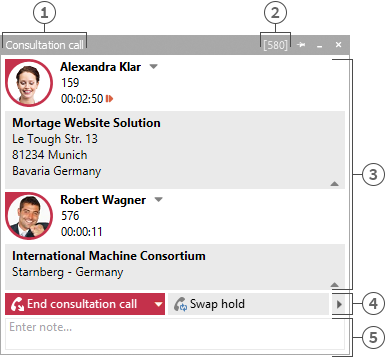
[1] Call state
[2] Active line
[3] List of calls
[4] Control
[5] Call Memo
The call window, as shown above, is divided vertically into three areas.
- A list of calls
The call window can manage and control one or more calls or even a conference call. All calls which belong together are displayed in a call window.
- Phone control
The call control area enables you to control the active call.
- Call Memo
The memo area extends the phone information and control with a collection of information about the call. The memo entered is written into the journal of all call participants when the window is closed. If previously terminated conversations are removed from the conversation window, the memo present at the time of removal will be stored.Overview of the individual call in the call window:
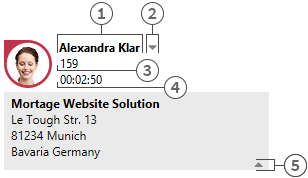
[1] Call partner
[2] Contact chooser
[3] Phone number
[4] Call duration
[5] Hide contact details- Status icon
The status icon shows the current state of the call. A list of status icons used can be found here. Apart from the visualisation, you can open the journal created for he current call participant via the icon. If the window contains several calls you can select a call by means of the icon and call this contact again. A tooltip on the icon displays a brief summary of the most important call information.
- Call partner
estos UCServer and estos ProCall Business search automatically for a contact for the phone number during a call. The contact found is displayed here if available. If no contact could be found you can create a new contact here.
You can read about which data sources can be searched in which order during a contact search in Contact search. If several contacts are found a button appears next to the contact to enable selection of a contact.
- Contact selection
If several contacts are found for the current phone number, you can select a particular dialog partner by means of the contact selection. estos ProCall Business stores this selection and will show you this contact as your dialog partner the next time he calls again. Further information about searching for contacts in estos UCServer and ProCall Business can be found under contact search.
- Number
The number is displayed next to the status icon. The tooltip always contains the call status and number.
You can change the dialog partner's number for a prepared or ended call here. A new contact search is automatically triggered if you change the number.
- Call duration
Displays how long you have been connected with the dialog partner.
- Show contact details
Use the arrow icon to display or hide additional information.
Conference
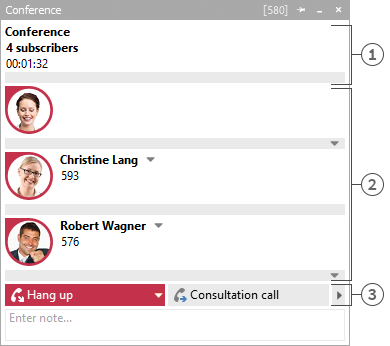
[1] Conference controller
[2] Conference participant
[3] Controls for the conferenceThe call window is displayed in the format shown above as soon as you initiate a conference. You can no longer directly control the individual calls but only the conference which is displayed as the uppermost entry in the call list. How long the conference has been running is shown next to the number of conference participants. The further elements of of the call window are similar to those described above.
The various control options:
Depending on the telephony status you can perform various control actions on the current call. The visibility of the individual buttons is significantly influenced by the function range of the phone system.
Icon Meaning 
Set up dialing for the phone number currently stored in the call window: 
The currently selected contact in the call window offers several numbers. Via the icon select you can choose another of the contact's phone numbers. The call is not yet initiated. The icon call starts the call. 
Accept an incoming call. The phone switches to hands-free mode. Analogue phones do not support this feature. 
End current call.
Reject incoming ringing call.
End consultation call
End conference.
End auto-dial.

The current phone status either permits ending various calls or you can connect subscribers to each other by hanging up. The combo menu displays which actions are supported. The hang-up key ends the current call. 
Hold current caller. The subscriber is either put on hold or a callback is initiated depending on the phone system. 
Retrieve subscriber on hold 
Begin callback. A window opens for searching for contacts or entering numbers. The window contains the last targets for callbacks and forwardings. 
Call on hold. Current call participant is on hold and call participant which was on hold gets connected. 
Initiate conference. Initiate a conference with the current dialog partner and the dialog partner on hold. 
Add dialog partner to the conference being held. 
Forward call. A window opens for searching for contacts or entering numbers. The window contains the last targets for callbacks and forwardings. 
Forward call. You have access to your contact's further phone numbers via the check box. Thus, you can quickly forward a call on your cordless or mobile phone. The Forward button opens the contact dialog as described under Forwarding. 
If the number called is engaged you can start automatic redialing via this icon. An attempt is made to call the subscriber again after a certain period of time. At what intervals and how often this redialing should take place can be defined in the settings Outgoing calls define. 
Activates the Callback when no answer or engaged function. A callback to this subscriber is started as soon as the remote station is available again. 
Opens a dialog for subsequent selection of DTMF tones. Input can be made with both the keyboard and the mouse. 
If various buttons are not visible either the current phone status or the phone system driver do not permit this action.
- Status icon
Version 7.3.1.5073