|
Prompts are an essential part of an ixi-UMS AutoAttendant application. By means of prompts, the caller is informed about which options are at his disposal at the moment. It is important for this that your prompts
·are consistent (this means always the same speaker) ·clearly audible (this means human speaker, no Text-to-Speech engine) ·can be recorded efficiently (time saving when changes have to be made) ·are in the format PCM, G711 (µ- oder a-Low) , 8kHz, 8bit, 1 channel (mono), Wav/RIFF
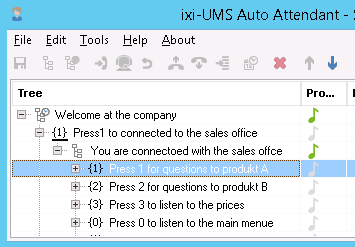
|
With all the modules with an announcement, a note is displayed in the column Prompt.
If this is displayed in grey, no prompt has been deposited yet. If the note is green, a prompt has been deposited.
You can deposit prompts via the telephone stated at the login or by stating an available Wav-file.
Click on the note next to the module in order to record the prompt.
|
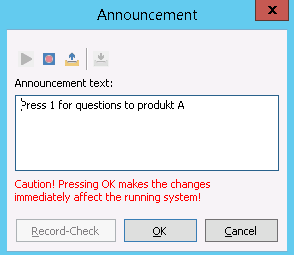
|
The text entered by you for the prompt is displayed.
In order to start the recording via the telephone, click on the "Record"-button 
If you want to use an available Wav-file as prompt, click on the "Selection"-button 

|
For the recording of prompts via telephone, you should not use a "speaker function" in order to avoid background noise.
|
|
Recording prompt via telephone
After having clicked on the Record-button, an instruction about the further procedure appears.
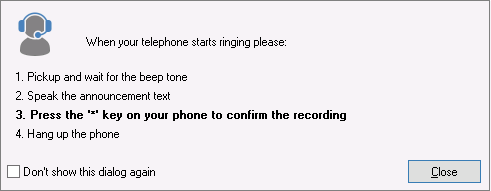
If your telephone does not ring, please close all the projects and log out at the ixi-UMS AutoAttendant Client.
Log in again and check your extension number.
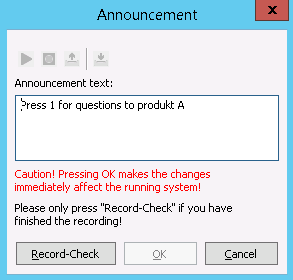
|
Checking prompt
When you have recorded the prompt via telephone, you have to check this in conclusion.
It is checked with this whether the prompt has been processed correctly and could be deposited at the project.
Click on the button "Record-Check".
If the check was successful, the "OK"-button to save the recording is enabled.
|
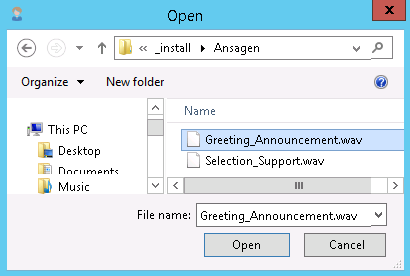
|
Assigning available prompts
If you want to make use of available prompts, please note the required formats.
After having clicked on the "folder symbol", you can select the prompt. auswählen.
|
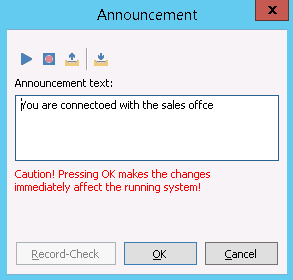
|
Listening to prompt
You can play the prompt at any time.
Click on a green note and choose the "Play"-button  in the window. in the window.
The prompt is played at the telephone you enter with the login.
|
Deleting announcement
An announcement cannot be deleted. If you do not need a deposited prompt, change the module in "without prompt".
If you only want to change the prompt, you can rerecord it.
All changes are only active with the "check in" of the project!
|
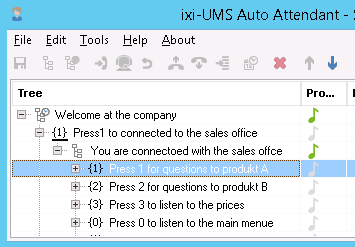
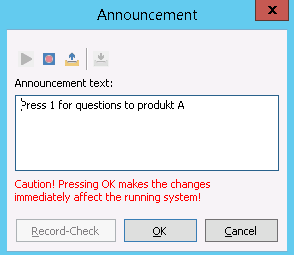



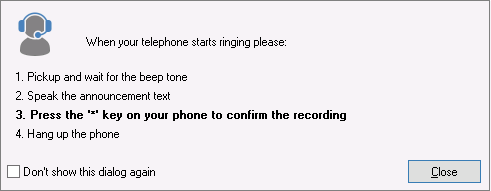
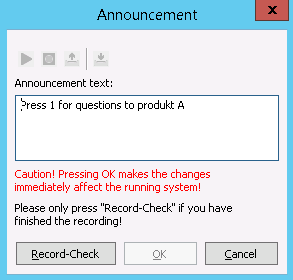
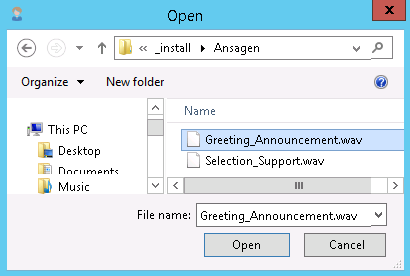
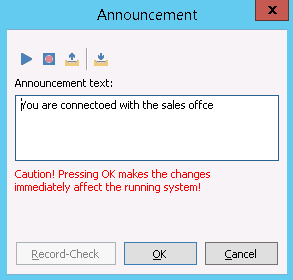
 in the window.
in the window.