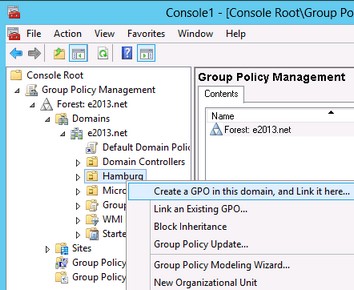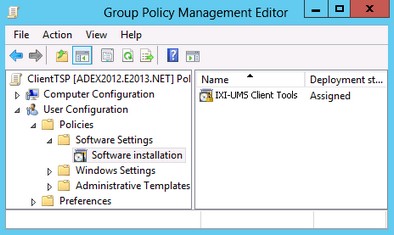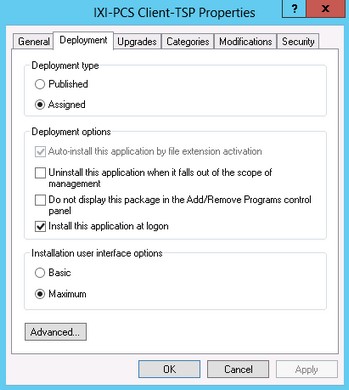|
For every organization unit, you can set up group policies, via that also the automatic installation of software is regulated.
Start the "Active Directory User and Computer Management Console". Arrange your users or computers in a way that they have organization units.
Installation per User:
The software is only available to this user. Moreover, the user guide and the start menu link are only available when this user logs in.
If another user of the same OU logs in, the software is re-installed.
Installation per Client/Computer
The software is available to any user that logs in. Manuals and start menu links have been set up at "All Users".
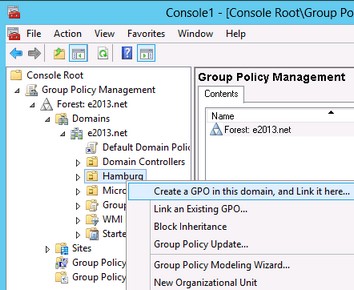
|
Depending on the Windows Server version, please open the properties of an organization unit in AD User- and Computers (Server 2003) or the Group Policy Management (since Server 2008).
Create a new group policy object. Open the group policy with Edit.
|
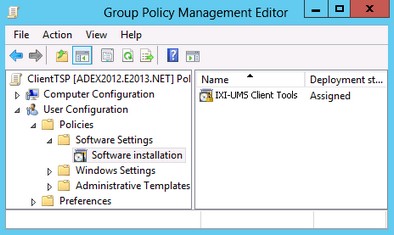
|
Add a new package at
User Configuration or Computer Configuration - Software Settings - Software Installation.
Now select the installation package you prepared beforehand via the administrative installation.
Please select as Deployment type: Assigned
If you like to install per User:
Open "Properties" and make the following settings:
|
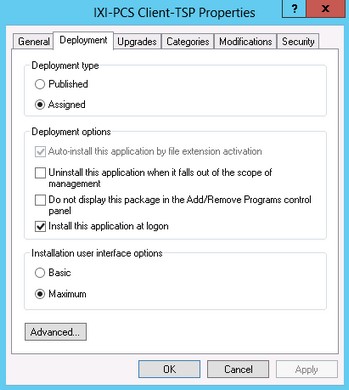
|
Tab "Deployment"
Deployment type: Assigned
Deployment options:
Install this application at logon
When publishing the 32bit IXI-PCS Client TSP, please add:
Button "Advanced":
Uncheck the option:
"Make this 32-bit X86 application available to Win64 machines"
Confirm all settings.
When a user who is member of the selected OU logs in at his PC, the assigned application is installed automatically.
See also the respective documentation about Windows Server, Active Directory and Group Policies.
|
|