OpenScape Business UC Booster Server
The UC Booster Server will be installed on a system based on a SUSE Enterprise Linux operating system. Unify places the following requirements on this platform:- SUSE Enterprise Linux Server Version 11 SP2, 64-bit
- Physical or virtual server set up for 24-hour operation
- At least 2 cores running at 1.5 GHz (2.0 GHz recommended)
- At least 2 GB of RAM (4 GB recommended)
- At least 100 GB of disk space (200 GB recommended)
- 1024x768 screen resolution
The following instructions show how to install on an Oracle Virtual Box as recommended by Unify and supported as a virtualized VMWare vSphere system using either Version 4 or 5.
Install SUSE Enterprise Linux
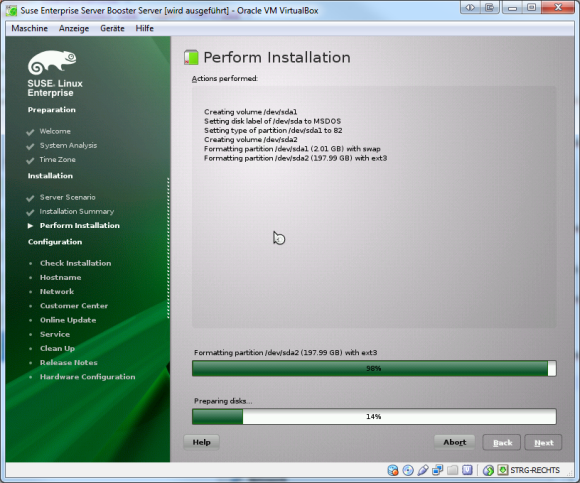
Assign a static IP address to the system using YAST Network Settings.
Do not forget to set a DNS server and the default gateway so that the software can be updated later.
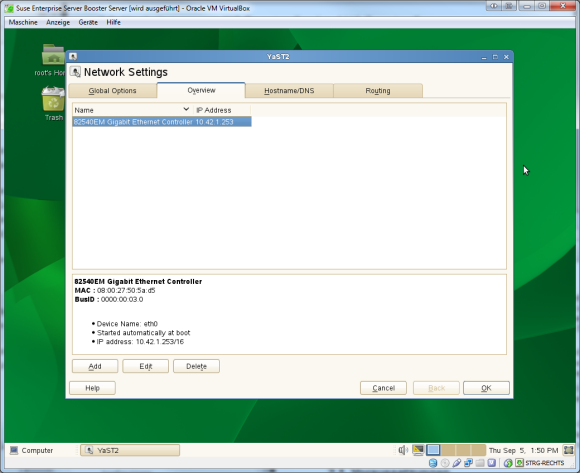
Insert the DVD (ISO image) with the OpenScape UC Booster Server.
You can confirm the installation using the dialog shown by pressing the Run button.
If the dialog does not appear, select the DVD-ROM icon and click on the Open with Autorun... item from the context menu.
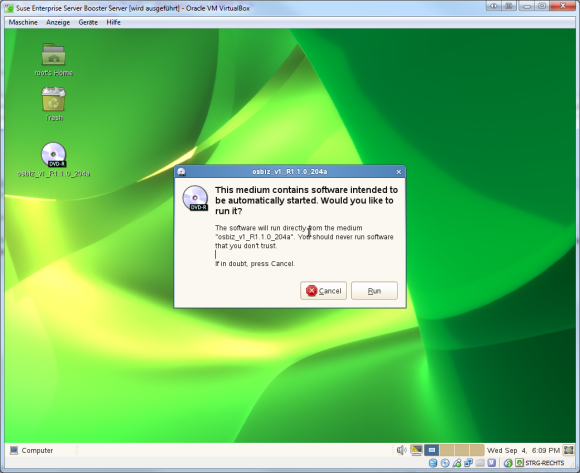
Select English as the installation language, then click Start
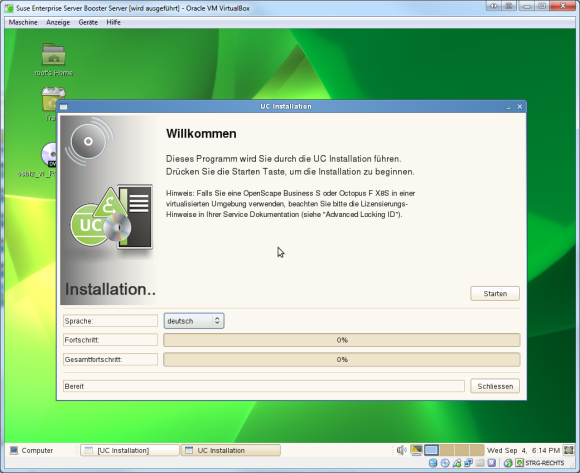
Select OpenScape Business UC Booster Server as the product and click Select
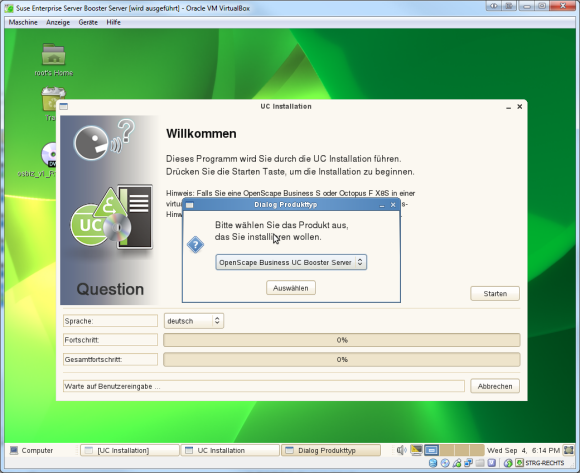
Confirm the installation of the RPM package by clicking Confirm.

Enter the IP address for the OpenScape Business installation and click Continue.
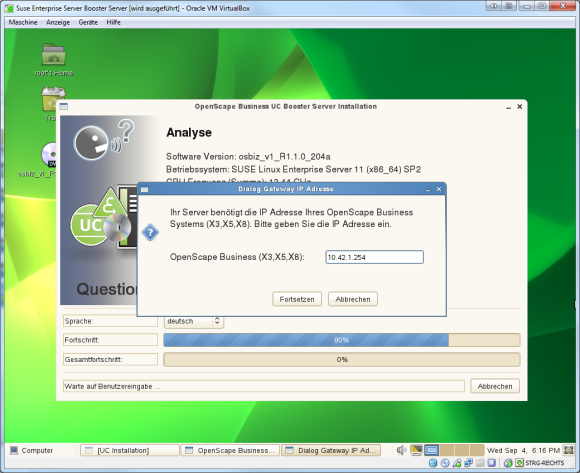
If you already use a DHCP server in your network, choose No so that this service will not be started (the default setting) by clicking No.
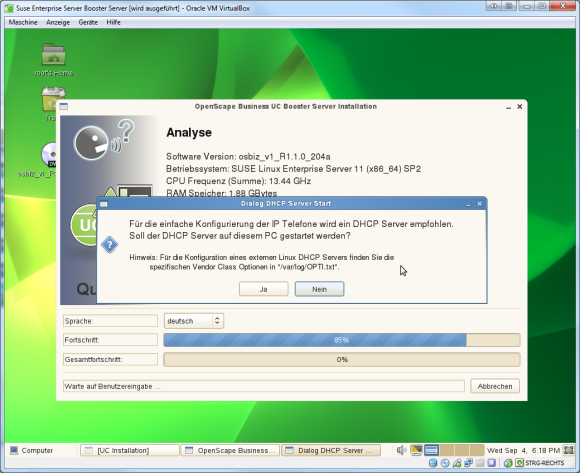
Set the PC to re-start by clicking the checkbox and then click Continue.
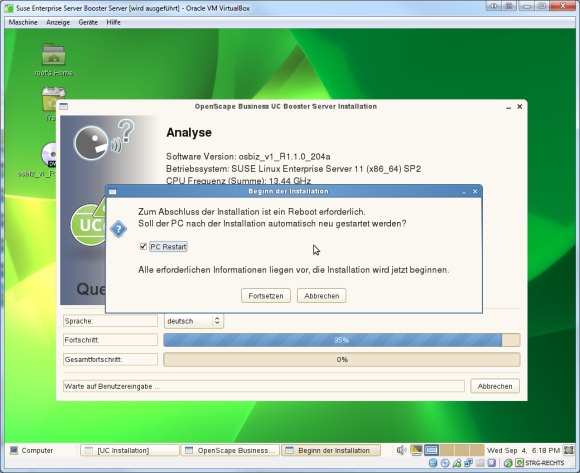
The software will then be installed and the initial configuration will start after the PC has been re-started.
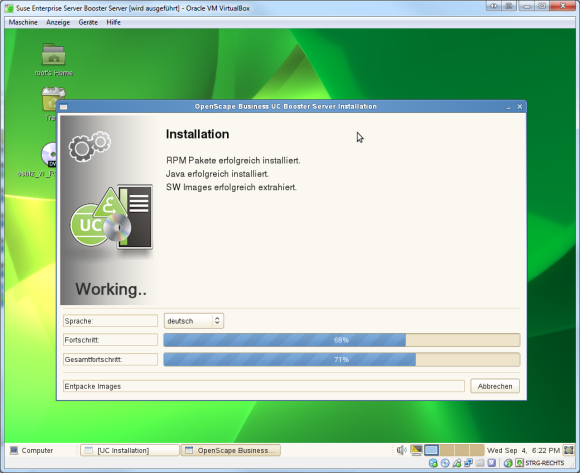
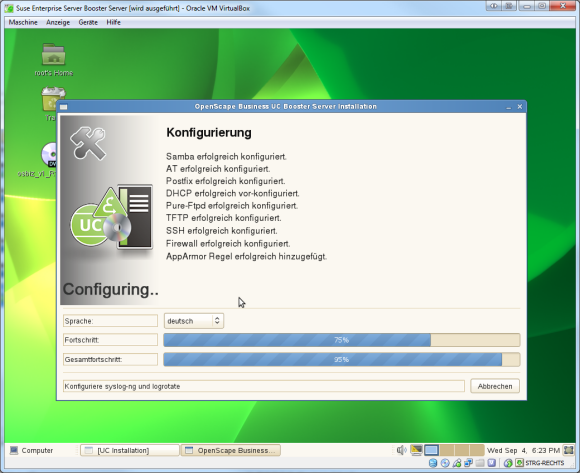
Once the PC has been re-started, log into the Booster Server using the web interface. The web interface will only be available using the HTTPS protocol. Make sure to change the password for administrative users.
Login information for the initial login:
User: administrator@system
Password: administrator
You can check the configuration and the status of the individual services using oso_status.sh while the software is running (once Booster Server has been integrated with the telephone system).
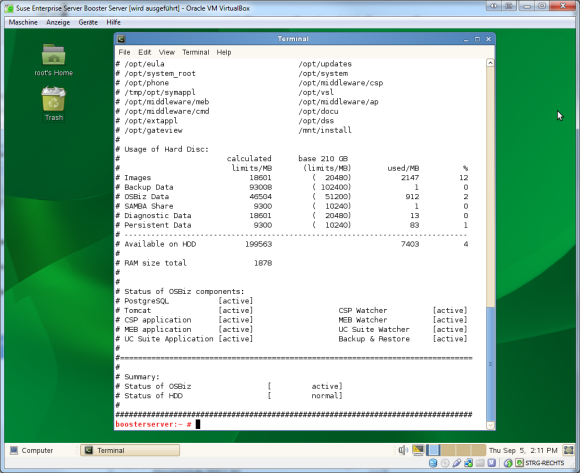
Version ECSTA_5